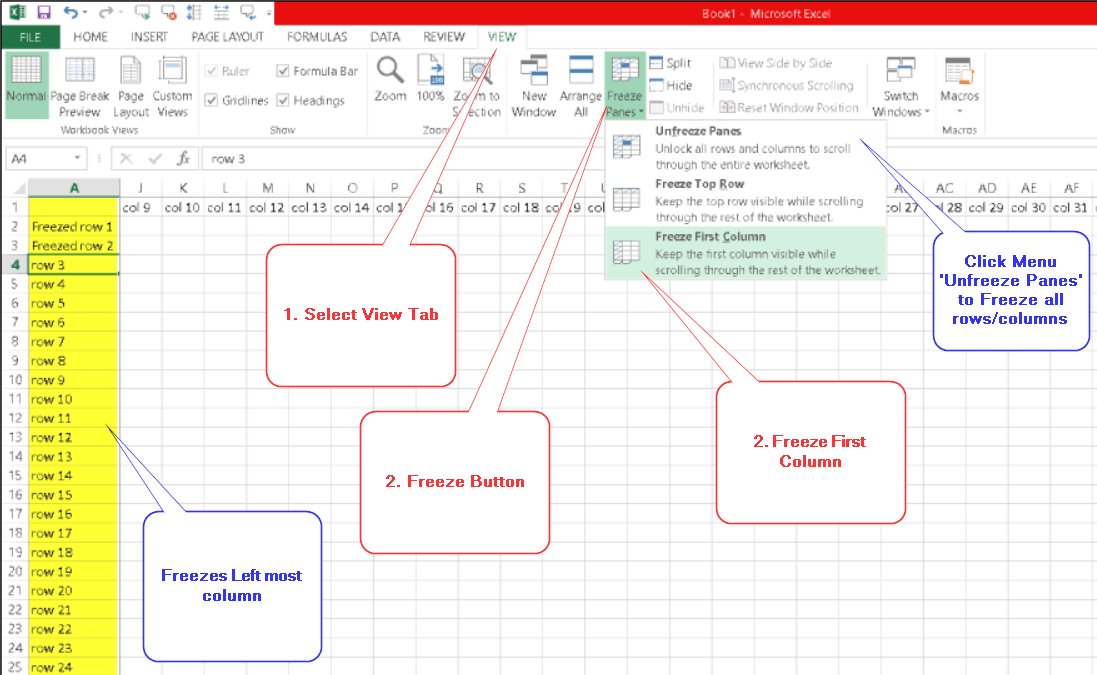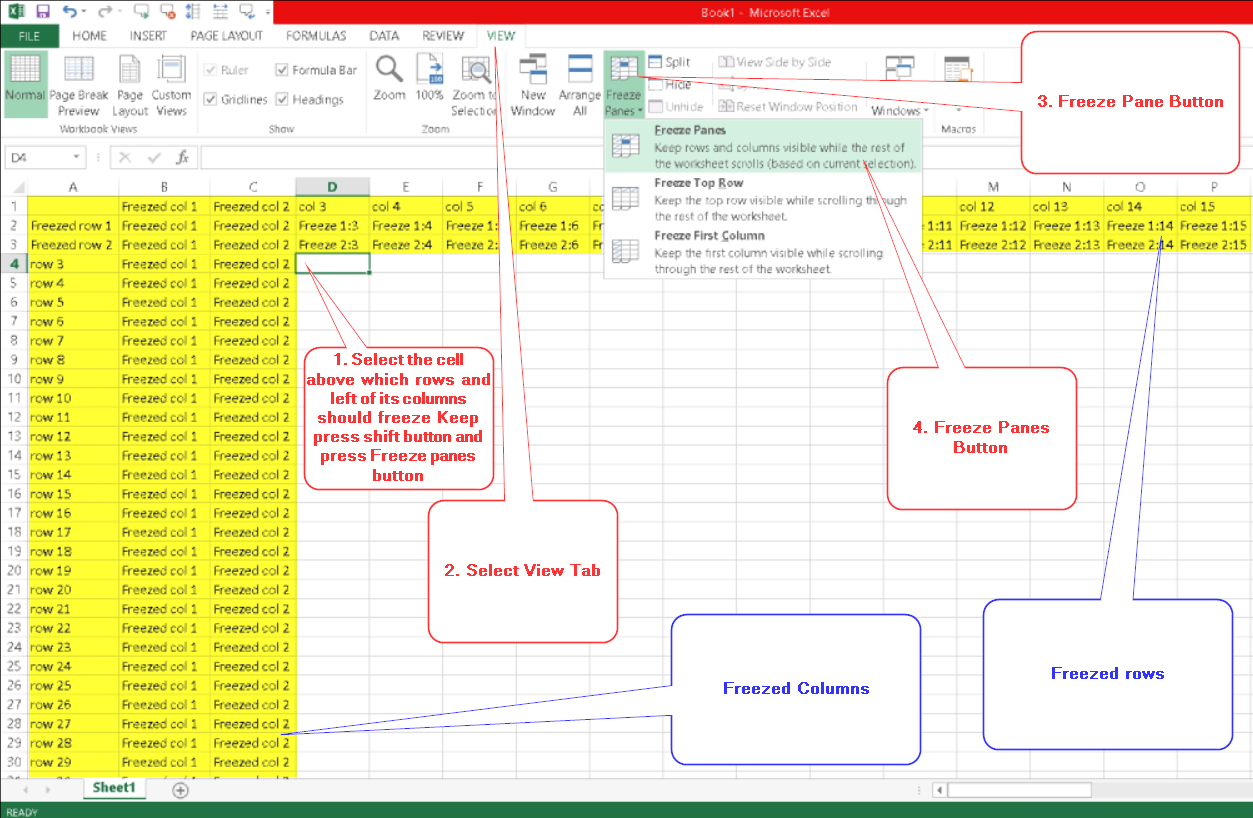Freeze panes is a good feature in ms office for freezing (keep in same position even during scrawling away with scroll bar) certain top rows or left most columns. But most of the time it don't work as expected when multiple rows/columns or multiple of both are involved We give below how to solve this issue with detailed images 1. Freezing Top row 2. Freezing Left Column As shown in the image View Tab=> Freeze Pane Tab => Freeze First Column
3. Freezing Top Few rows and Left most some Rows Together Select the cell above which rows and left of its columns should freeze, Keep pressing shift button and press Freeze panes button
To reset Freezepanes press un freeze button from 'View Tab' => 'Freeze Pane Tab' => 'UnFreeze Panes' Please note if you are in Page Layout View, you can't see Freeze panes menu. Switch back to Normal or Page Break Preview viewing mode to bring back your Freeze Panes function |
|||